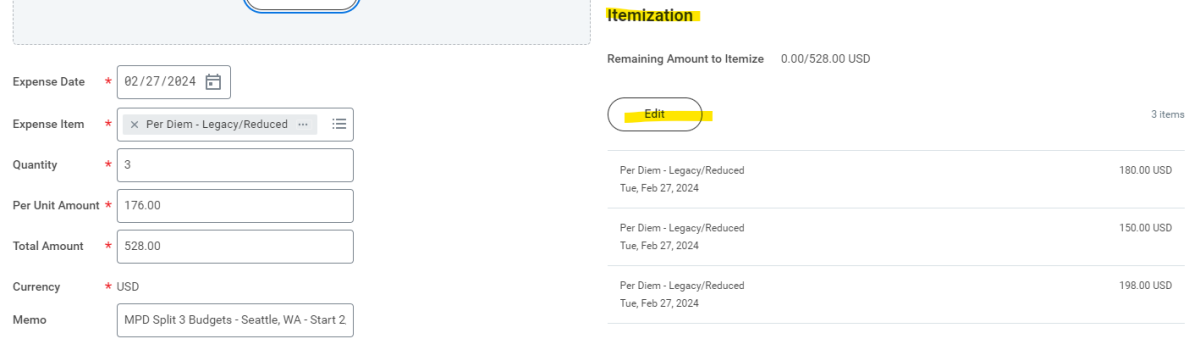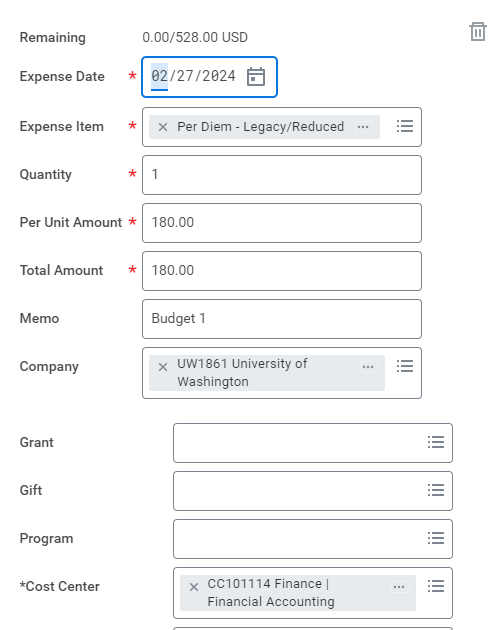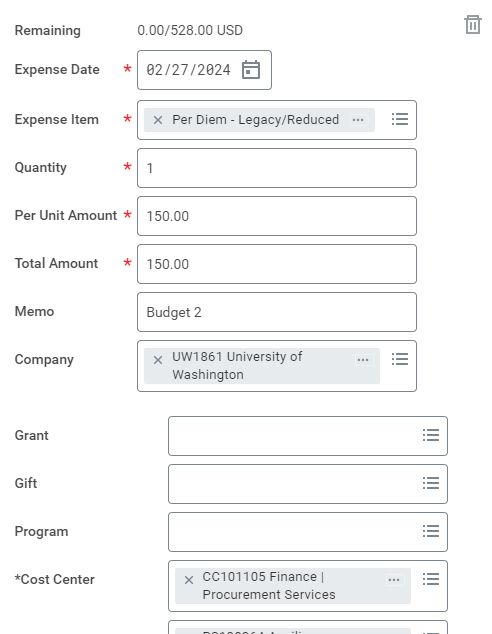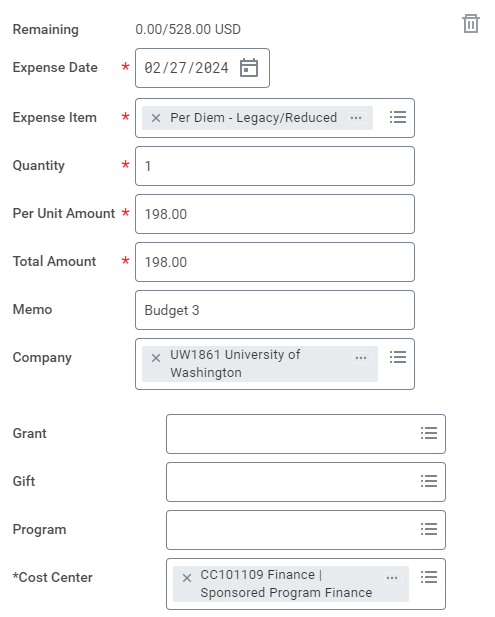Miscellaneous Payments may be split by adding a line item. (Click Photo to Enlarge)
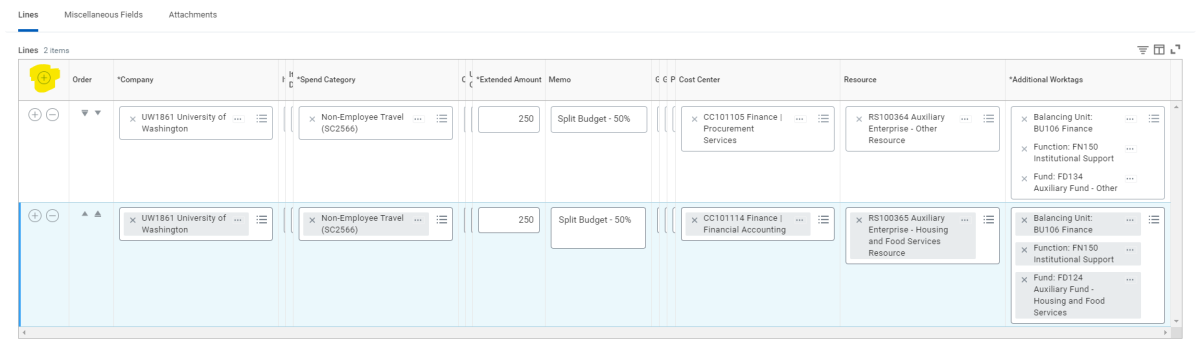
Expense Reports may be split under the Itemization or the Daily Expenses of expense items. Users can insert by clicking the Add button. (Click Photos to Enlarge)
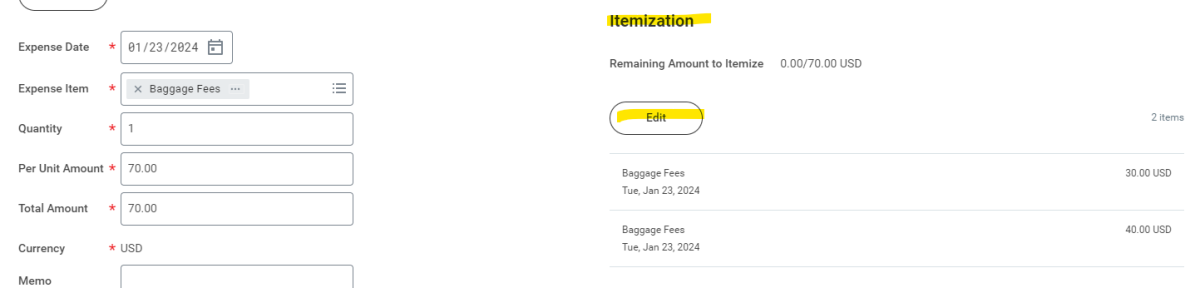
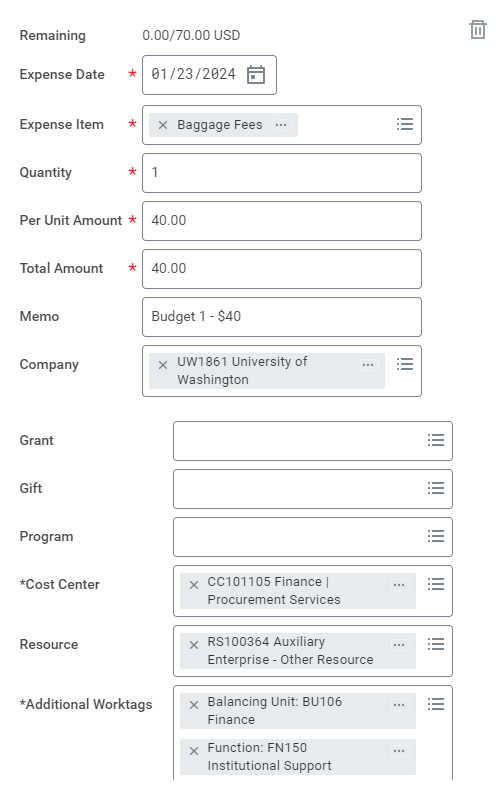
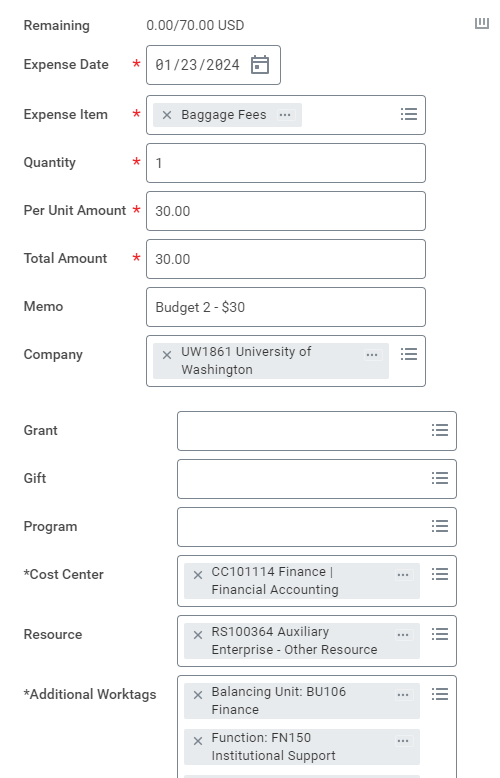
Please note: In the ER module, Workday does not allow equal splitting. Using the example above, it cannot be split $35 and $35 as this will cause a "Duplicate" error to appear. The workaround is to put $34.99 on Budget 1 and $35.01 on Budget 2.
Here is an example for Lodging: (Department splitting 50% between 2 budgets)
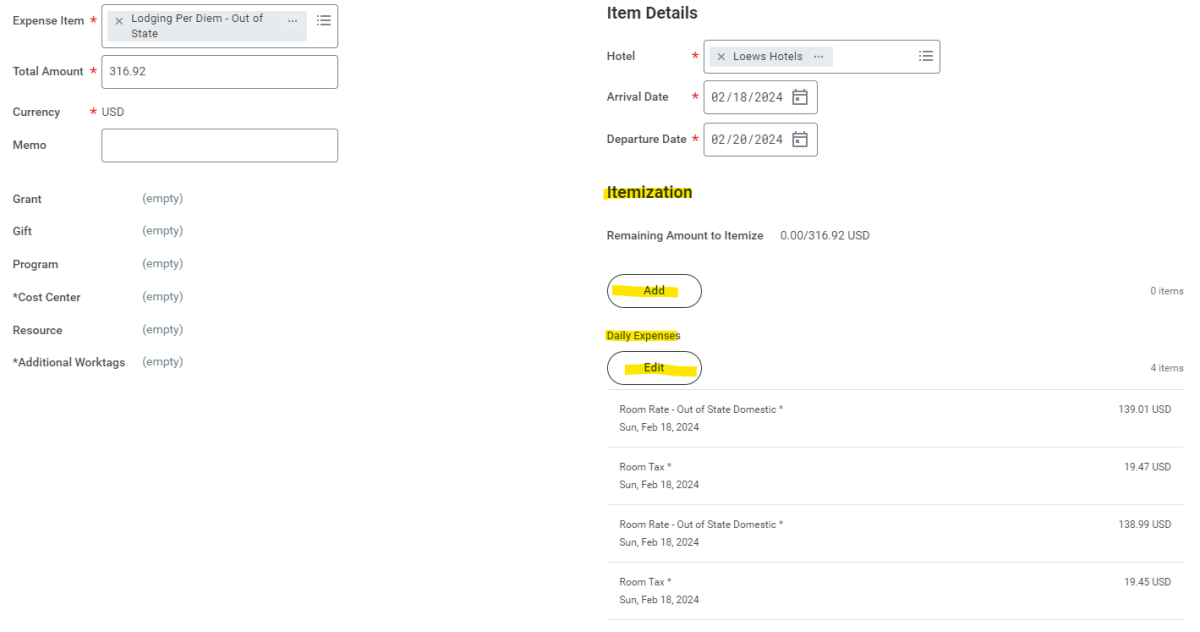
For Room Rate, (1) the Confirm Number of Nights field must be the total number of nights (2) the Number of Nights field is the amount of nights being reimbursed by the budget.
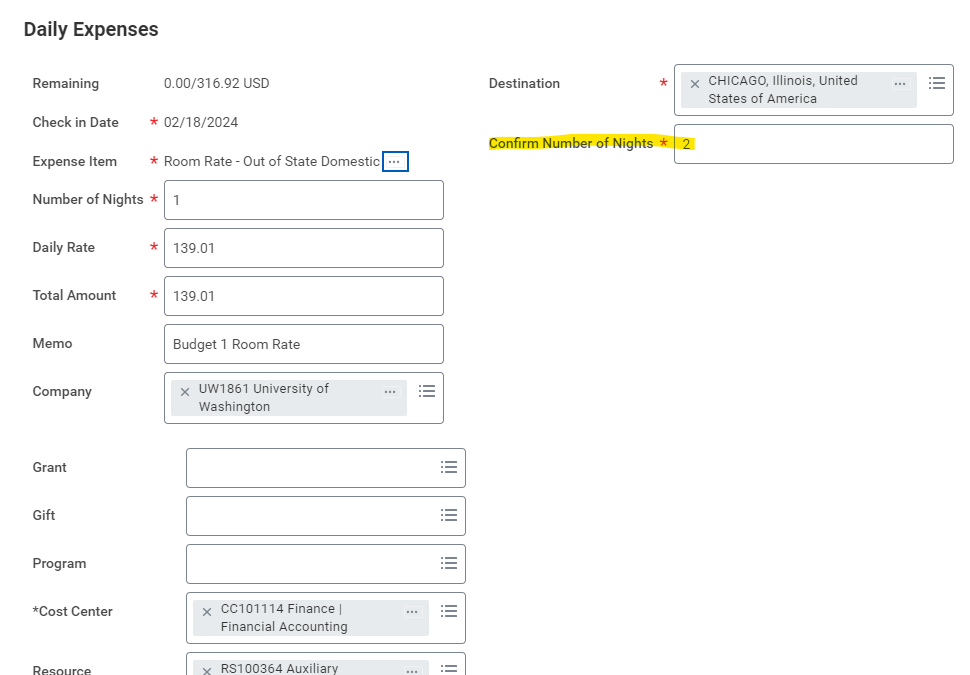
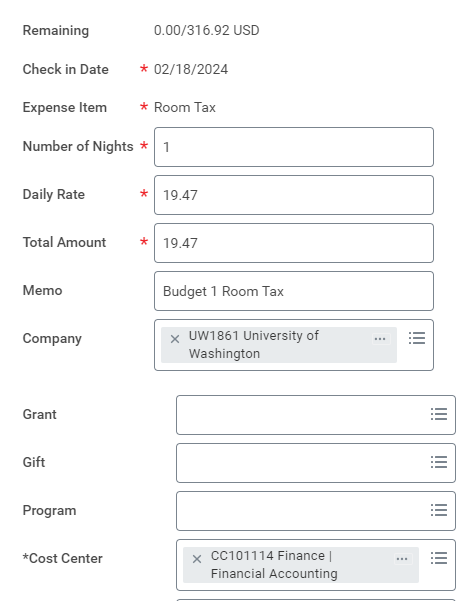
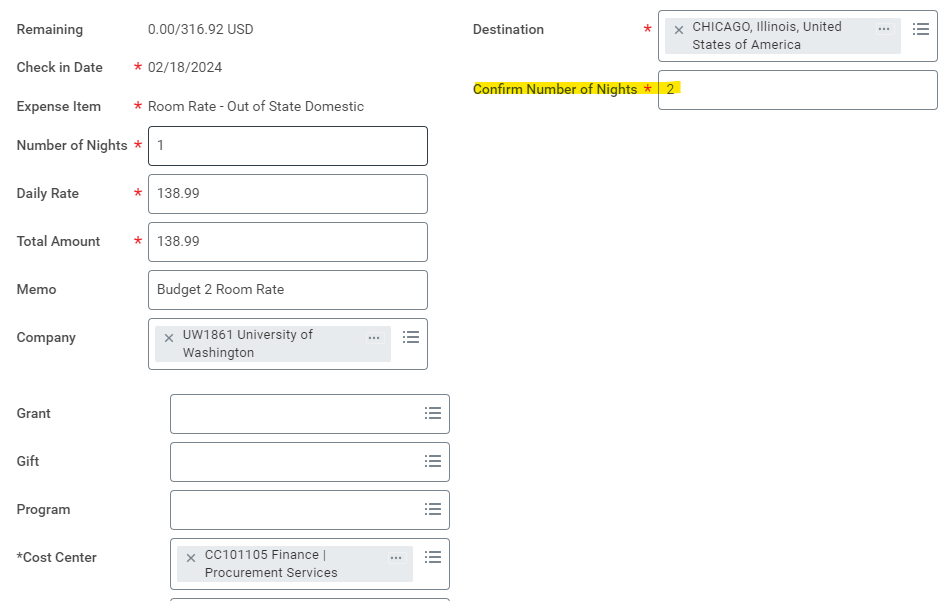
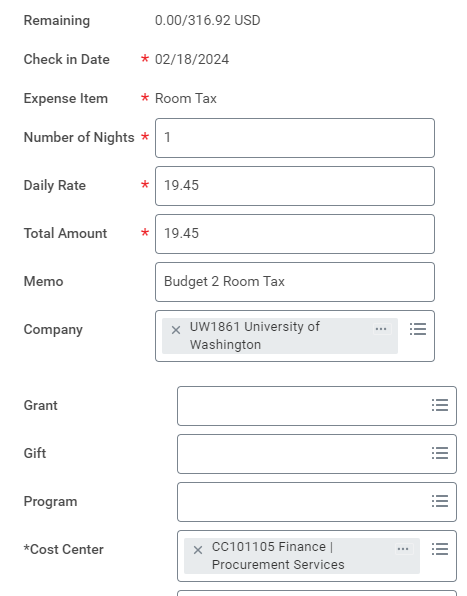
Here is an example for Meals:
Meal Per Diem budget splitting will be using a different Expense Item, Per Diem - Legacy/Reduced.
In the Memo Field Example: MPD Split 3 Budgets - Seattle, WA - Start 2/18 7AM - End 2/20 8PM